Problem Installing on Windows Vista, 7 and 8
GPS TrackMaker Free #13.9 and GTM PRO #4.9 or above are compatible with Windows XP, Vista and Windows 7 and 8.
Disabling UAC before Installing GPS Trackmaker
UAC is really a headache of Vista and Windows 7. In some cases it is necessary to disable the UAC before installing GPS TrackMaker. Press F1 to access the Windows Help assistant and type "UAC" to get the information about how to disable it. Probably the computer must be rebooted.
Installing with Administrator Privileges
To minimize installation problems on Windows Vista and Windows 7, install GPS TrackMaker with Administrator Privileges.
Click with the mouse right button on the setup program and choose "Run as Administrator".
Click with the mouse right button on the setup program and choose "Run as Administrator".
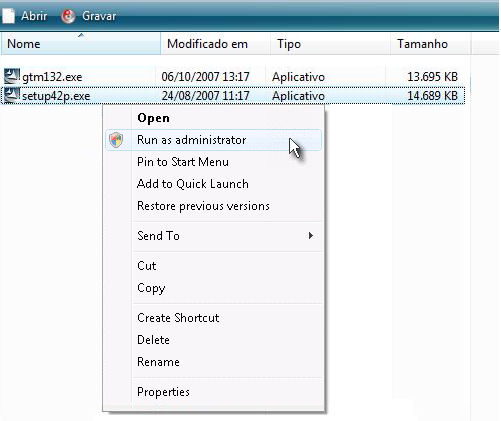
Problem Registering Components
After installing, execute GPS TrackMaker to certificate that the program is running correctly and the DLLs and other components were registered successfully.
If some component was not registered correctly, Windows Vista will show a message box like this:
If some component was not registered correctly, Windows Vista will show a message box like this:
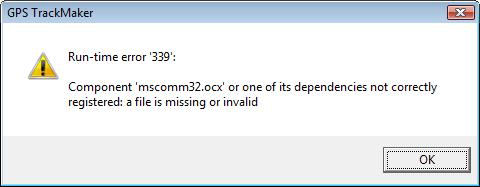
This error indicates that a component called "mscomm32.ocx" was not registered correctly. Other component names may be shown.
To fix the problem, it is necessary to uninstall the component manually.
How to manually uninstall the component
1) Click on Start -> Programs -> Accessories -> Run
2) Type the following command:
If the component shown was "mscomm32.ocx", type:
regsvr32 mscomm32.ocx /u
For "comdlg32.ocx", type:
regsvr32 comdlg32.ocx /u
For any other name shown, type:
regsvr32 "component name shown" /u
Press OK and execute again GPS TrackMaker to verify if the program runs correctly. Repeat the previous procedure for each components that presents the same problem.
To fix the problem, it is necessary to uninstall the component manually.
How to manually uninstall the component
1) Click on Start -> Programs -> Accessories -> Run
2) Type the following command:
If the component shown was "mscomm32.ocx", type:
regsvr32 mscomm32.ocx /u
For "comdlg32.ocx", type:
regsvr32 comdlg32.ocx /u
For any other name shown, type:
regsvr32 "component name shown" /u
Press OK and execute again GPS TrackMaker to verify if the program runs correctly. Repeat the previous procedure for each components that presents the same problem.


